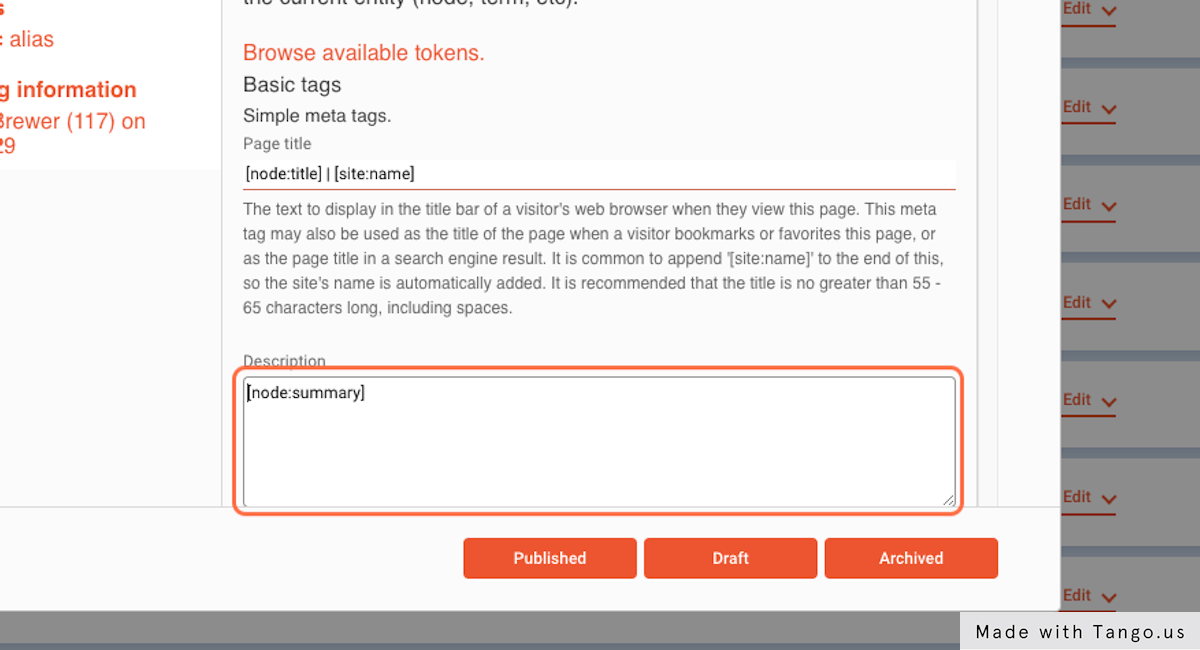Interactive Tutorials
Step-by-Step Tutorials
Updating a Homepage Meta Tag
1. Go to the Advisor Websites dashboard
2. Click on the dropdown arrow in the top right
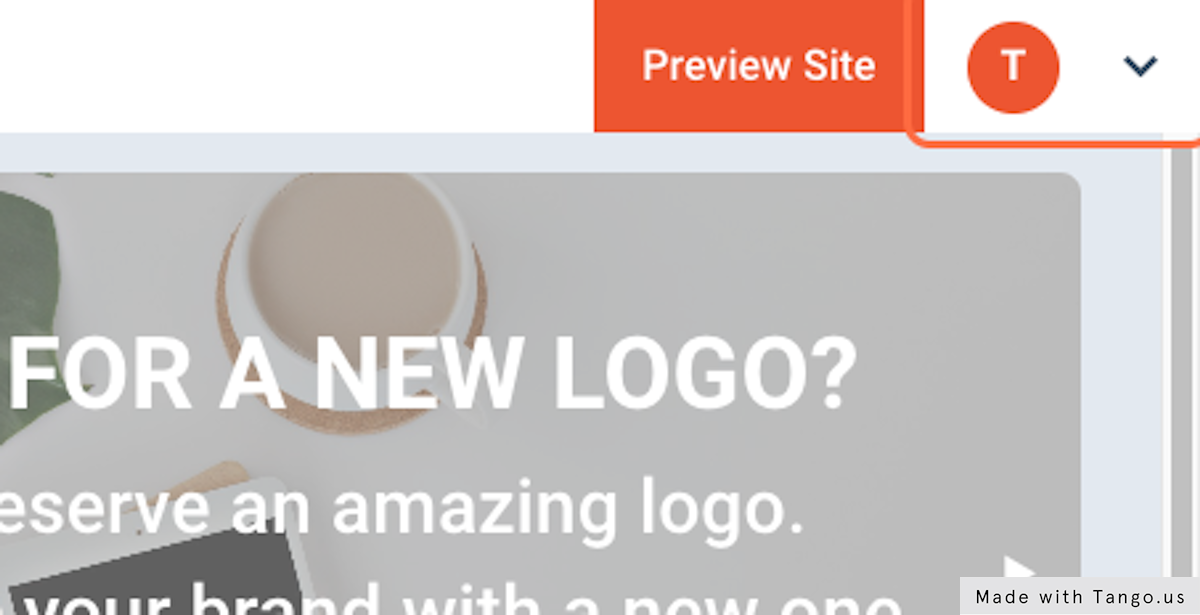
3. Click on Site Settings
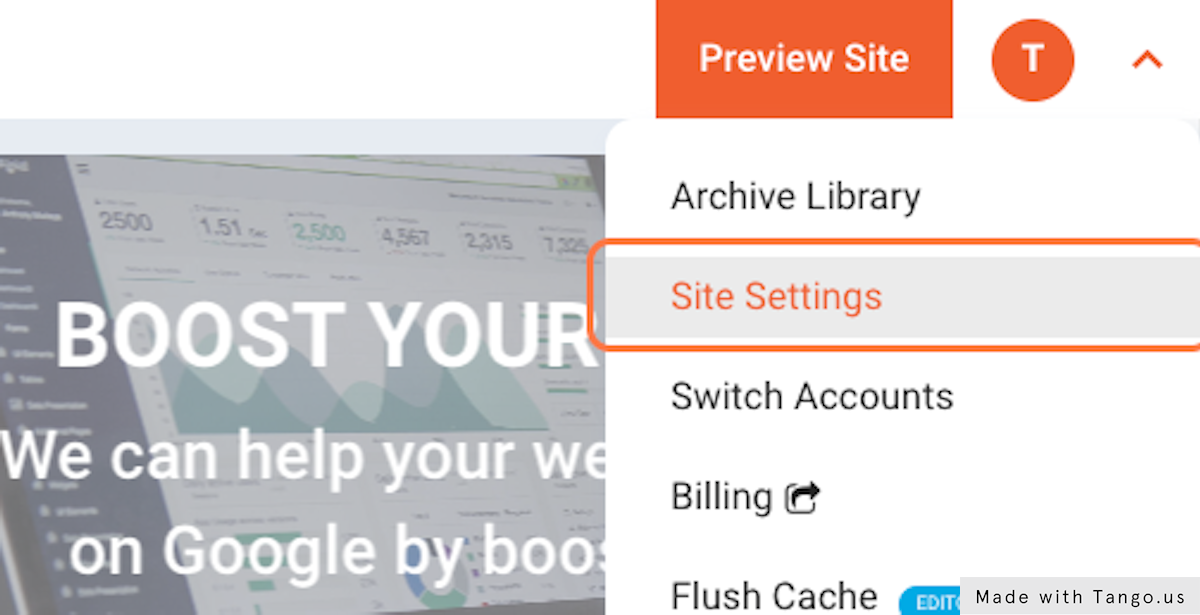
4. Click on Homepage Metatag
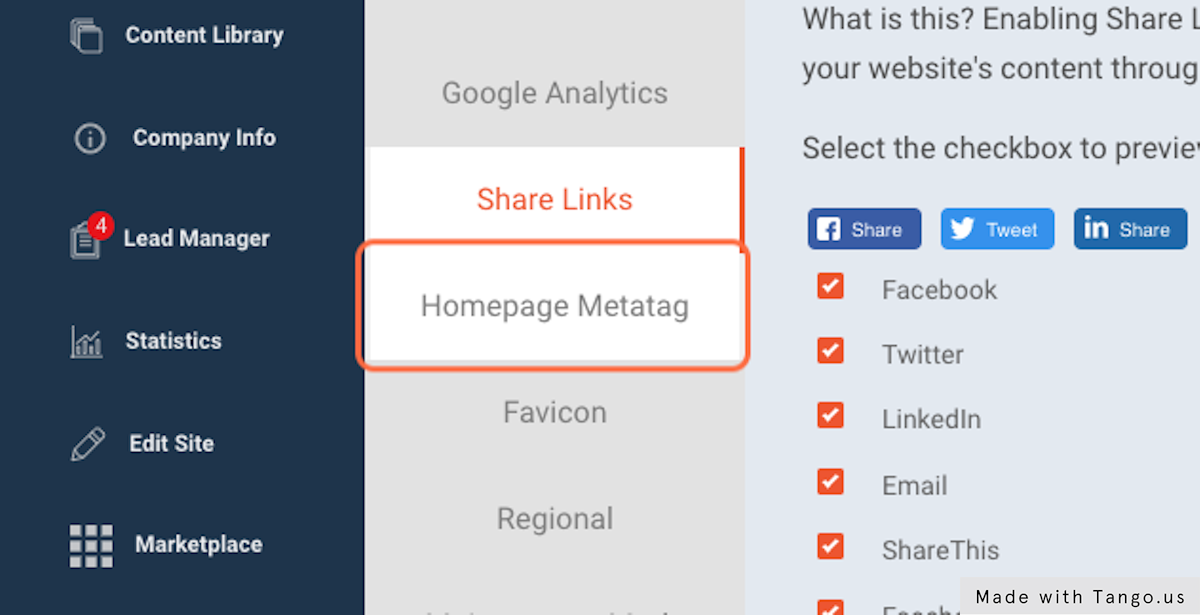
5. Click on Page title (Default: Home | Business name)
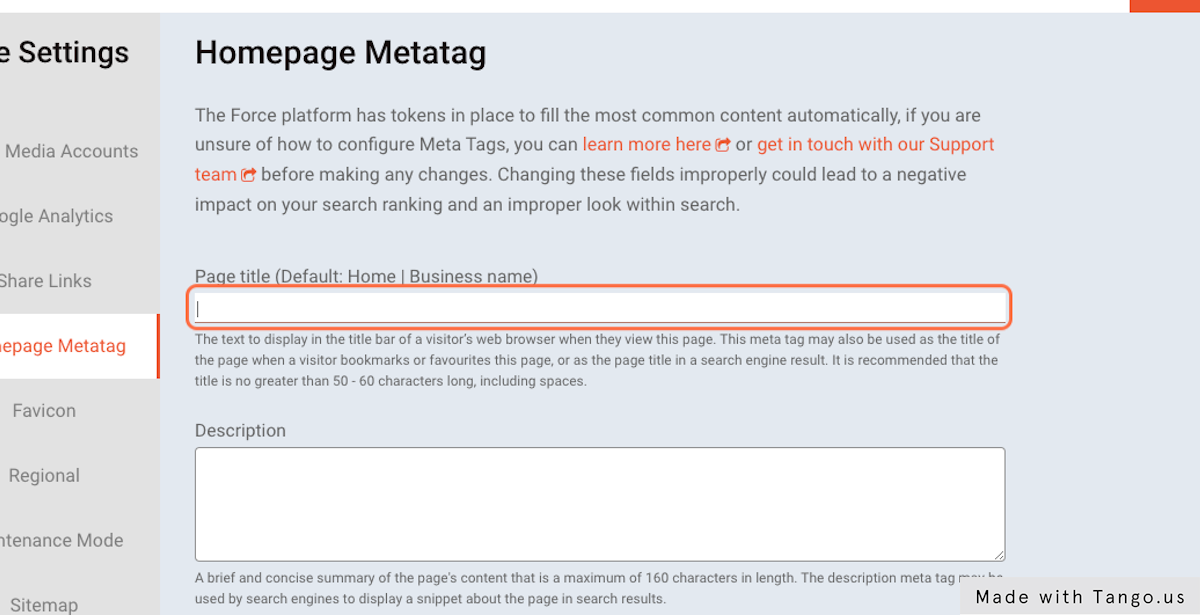
Updating Meta Tags on Pages
1. Go to the Advisor Websites Dashboard
2. Click on My Content
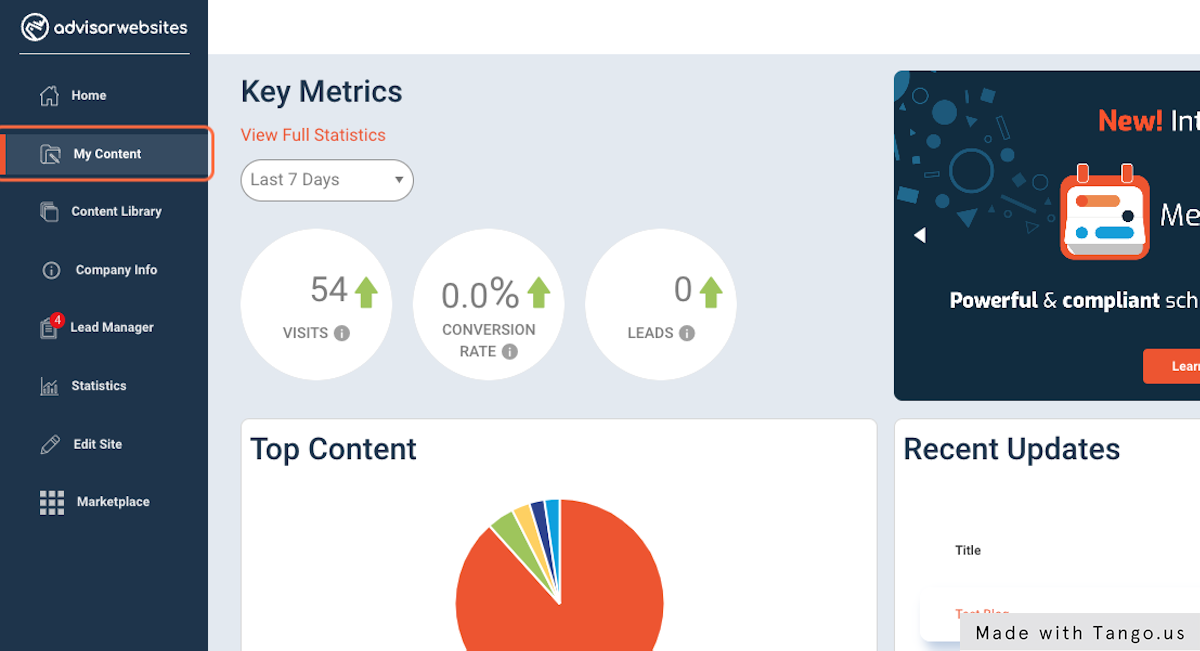
3. Find the content you'd like to update, click on Edit
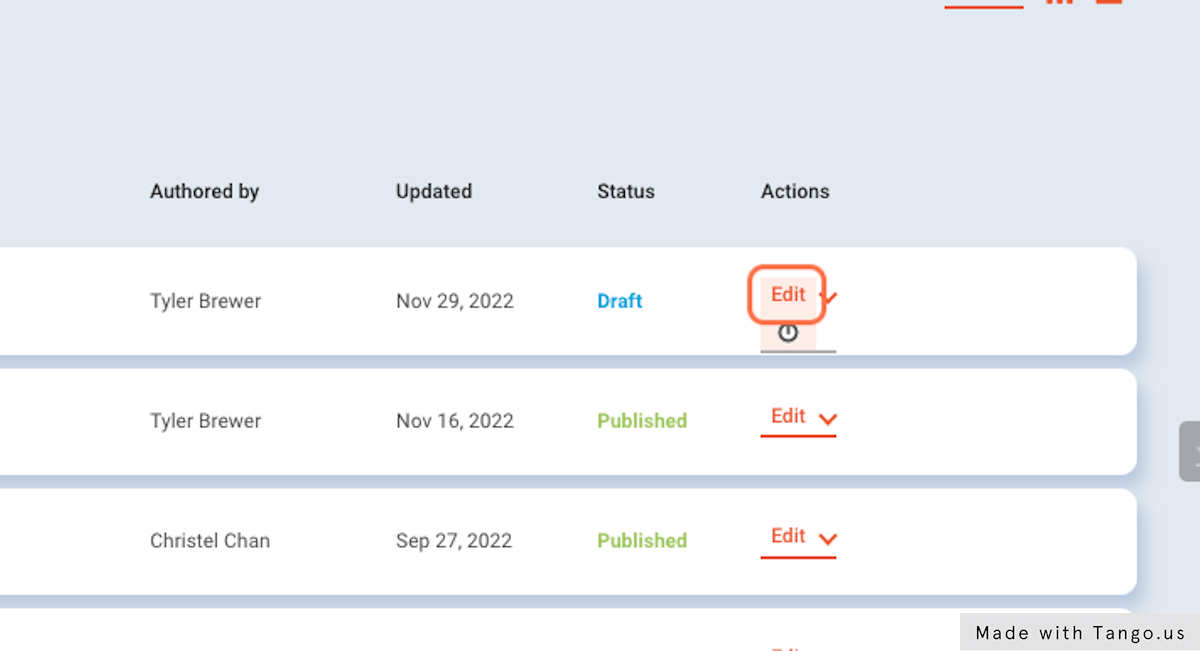
4. Scroll down and select Meta tags from the bottom legend
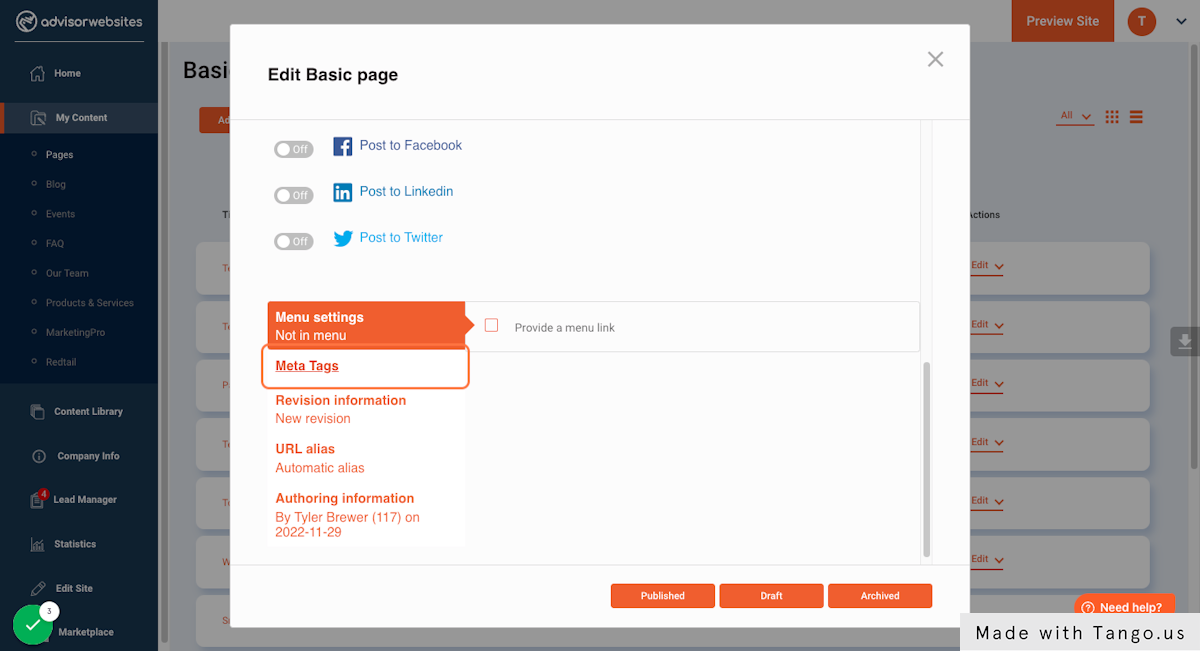
5. Remove the current token, add your new Page Title
Ensure the page title is 60 characters or less
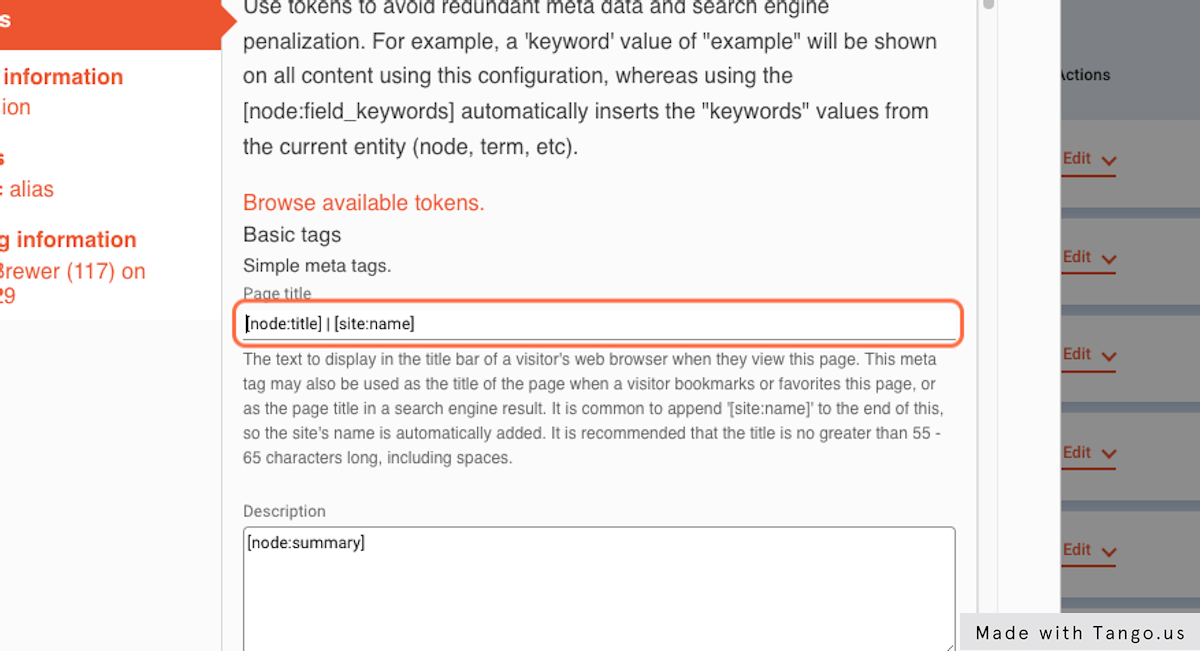
6. Remove the current token, add your new Page Description
Ensure the Page Description is between 150-160 characters